GSFS Installation Guide
1. Register ID
2. Forget Password
3. Login and Installation
4. Login problem and re-installation
5. Required Specification
====================================================================================================
1. Register ID
- Click “Register GO” for a new ID register. Enter your information and save it in the pop-up screen.
After the Admin confirm it, he will send you email your ID/Password included.
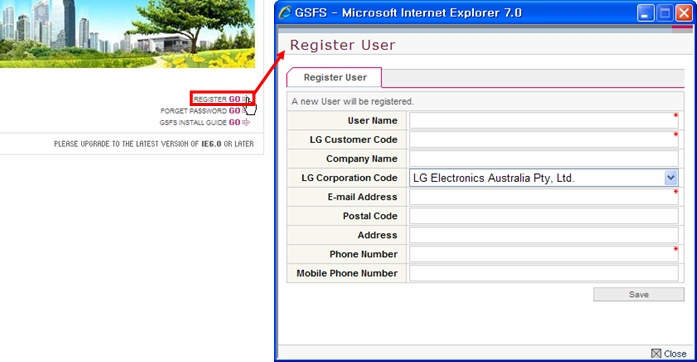
====================================================================================================
2. Forget password
- Please use your
previous User ID(same as GCSC/GMSP/CLS)
- You need to reset your password through "Forget Password"
1) Click "Forget password"
2) Enter your GSFS user id and click "Apply"
3) This is important to check your email address is correct (You will receive your random password by email)
- if your email field is empty, you will see alert message below
"GSFS cannot find email address. Please contact Admin to register your email address"
4) User can reset password or can change password.
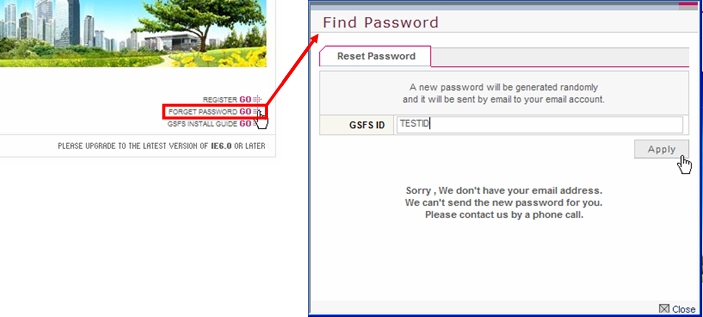
====================================================================================================
3. Login and Installation
- At your first visit to this site, ActiveX will be automatically installed upon initial access below. Just click "Yes".
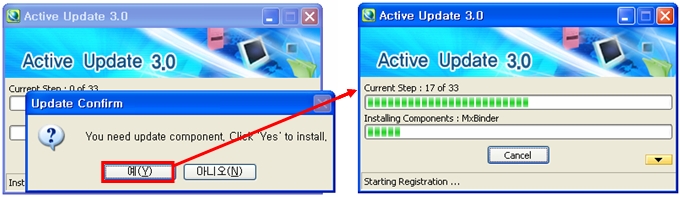
※ If you have installed Window XP Service Pack 2, you will then see the information bar just below the address bar
that displays a message about installing ActiveX Control.
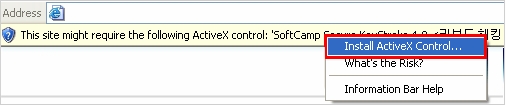
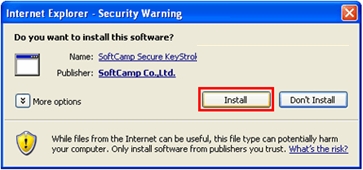
====================================================================================================
4. Login problem and re-installation
- If you have any problem to log-in after installing ActiveX Contol, please delete the program and install again
according to the below process.
1) Click [Tools] → [Internet Options]
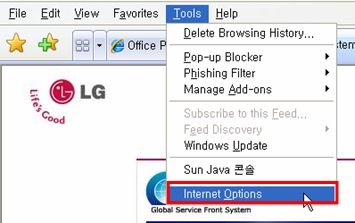
2) Click [General] → [Settings]
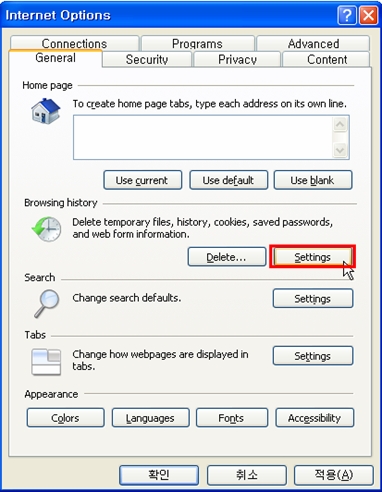
3) Click [View Objects]
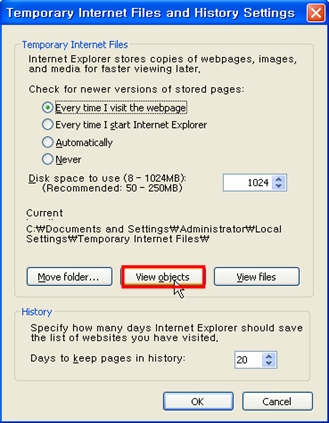
4) Delete program files, the name start with "MX"
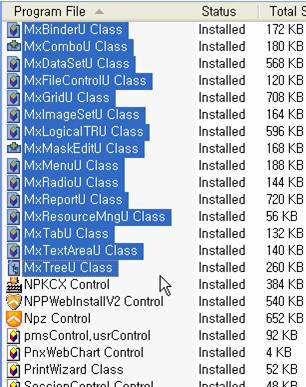
5) Visit GSFS and log-in again, ActiveX will be automatically installed again.
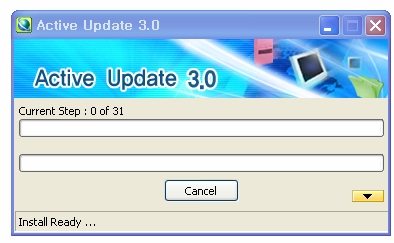
====================================================================================================
5. Required Specification
- OS : Windows 2000/ XT
- Web browser : IE 6.0 or higher versions
- Memory : not less than 128 MB (recommend 256 MB or higher)
- HDD : not less than 8 MB storage